How to use your Desktop or Laptop in Android or Iphone
Desktop or Laptop Portion
- Go to Search bar and Find "Allow remote access to your computer".
- Now open the window "System Properties". On this window you can click the "Allow remote connections to this computer" radio button also apply and save.
- Now again Go to search "Your Account Picture and profile settings" and click. and you can see your user account Name and its password.(window startup password)
Mobile Portion
Note: Make sure Your Laptop and And Mobile Connected with Wifi
- Download the software named as ("Microsoft RD Client") on your android or Apple Devices. On Android you can download through Play Store or Download the Given Link.
- After Installation. Launch the Application click the Top Right corner "+" ->Desktop and you will see your computer name click your computer name and click the Top Right Corner "Connect". (If your computer name cannot search automatically) you can click the add manually. There are two option 1 is Host name and second is IP Address. You can add Ip address instead of Computer name.
- Now user name/Domain and password you can type your User Name or password.
- And then You can successfully Connect your Laptop or computer on Mobile.
Download Link
https://drive.google.com/file/d/0B2rrb24mpv2paFVjMkNtY0ZXSHM/view
Watching this Video
Watching this Video
Kindly Follow us on G+
👇👇👇👇👇👇👇
Like Our Page on Fb
👇👇👇👇👇👇👇
Also Visit Our Site
👇👇👇👇👇👇👇
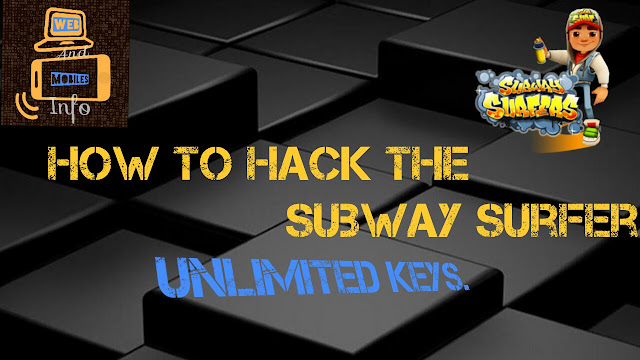
Comments
Post a Comment